Cisco SPA508G Setup
This article will assist you in setting up your Cisco SPA508G phone on the AmateurWire Service.
Firs thing to do is to go to your phones configuration page.
Once there you will want to login as Admin and then click on Advanced.
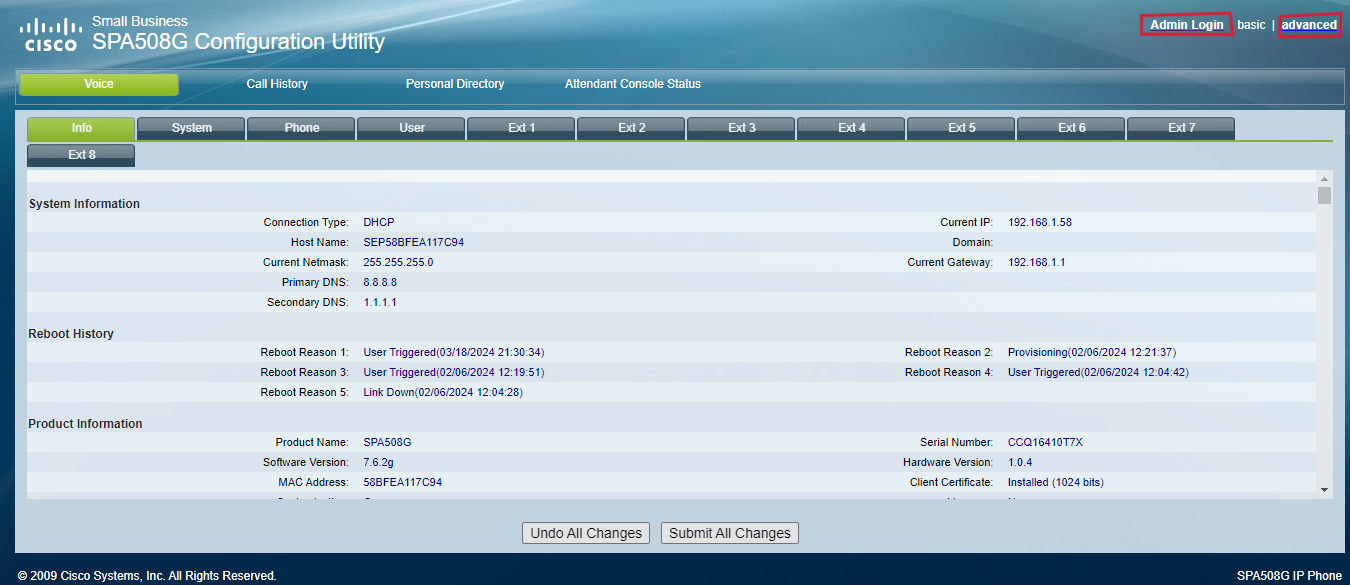
Next you will choose the Extension you are going to use for AmateurWire
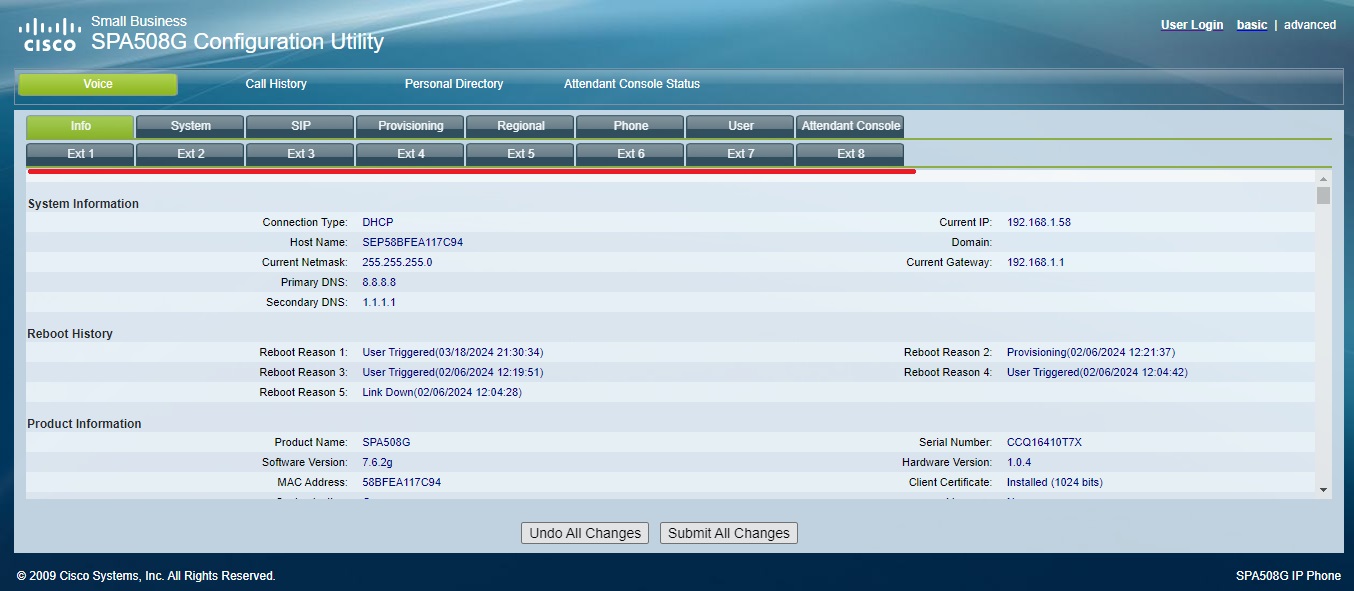
For this example I will show it as Ext 1.
First make sure the Line is Enabled and Share Ext is set to Private. This will stop our logs from filling up with a lot of messages for a feature our PBX does not support.
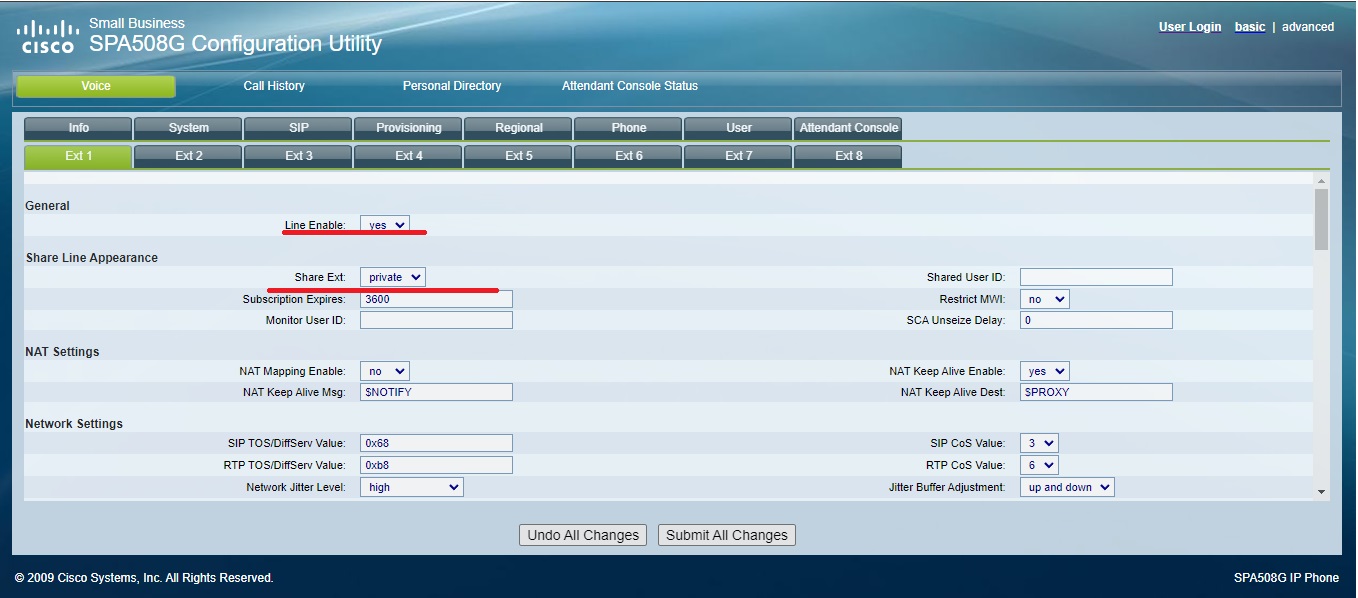
Next make sure the SIP Transport is set to UDP and the Sip Port is 5060
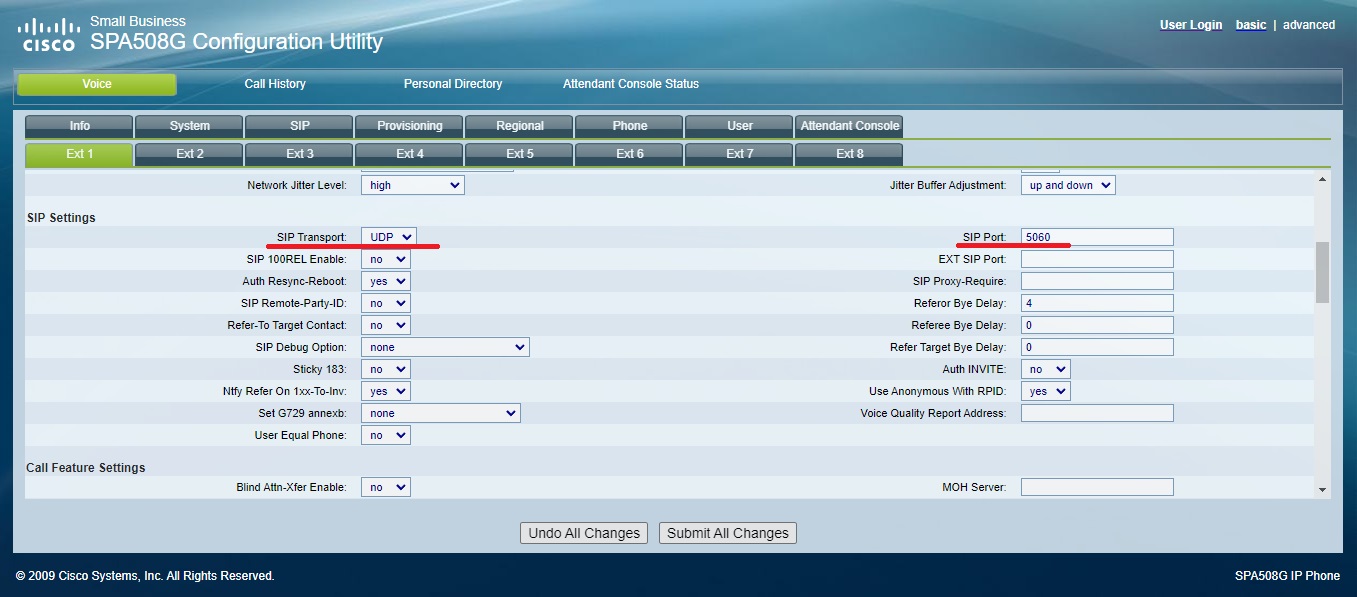
Next we will enter the proxy information. This is the host name or IP address to the AmateurWire PBX System. Also set your display name and enter your extension number assigned to you in the User ID section.
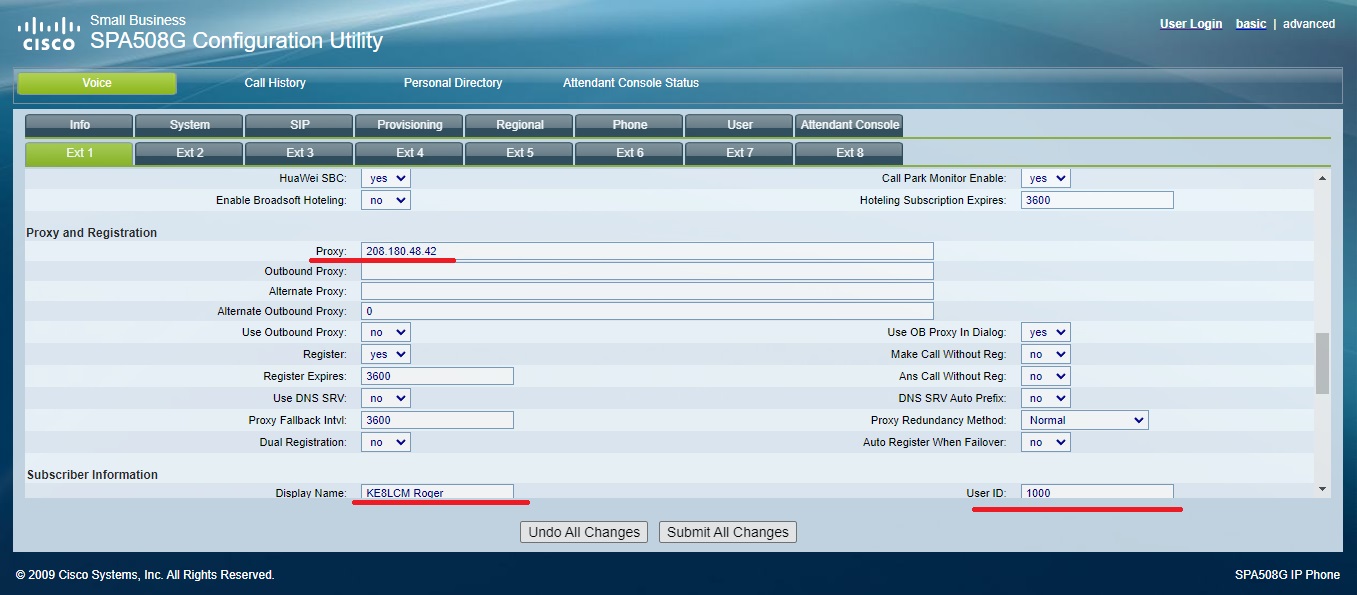
Next set the password and make sure Use Auth ID is set to no otherwise you will need to enter your extension number again in the Auth ID line right below the password. This is not necessary.
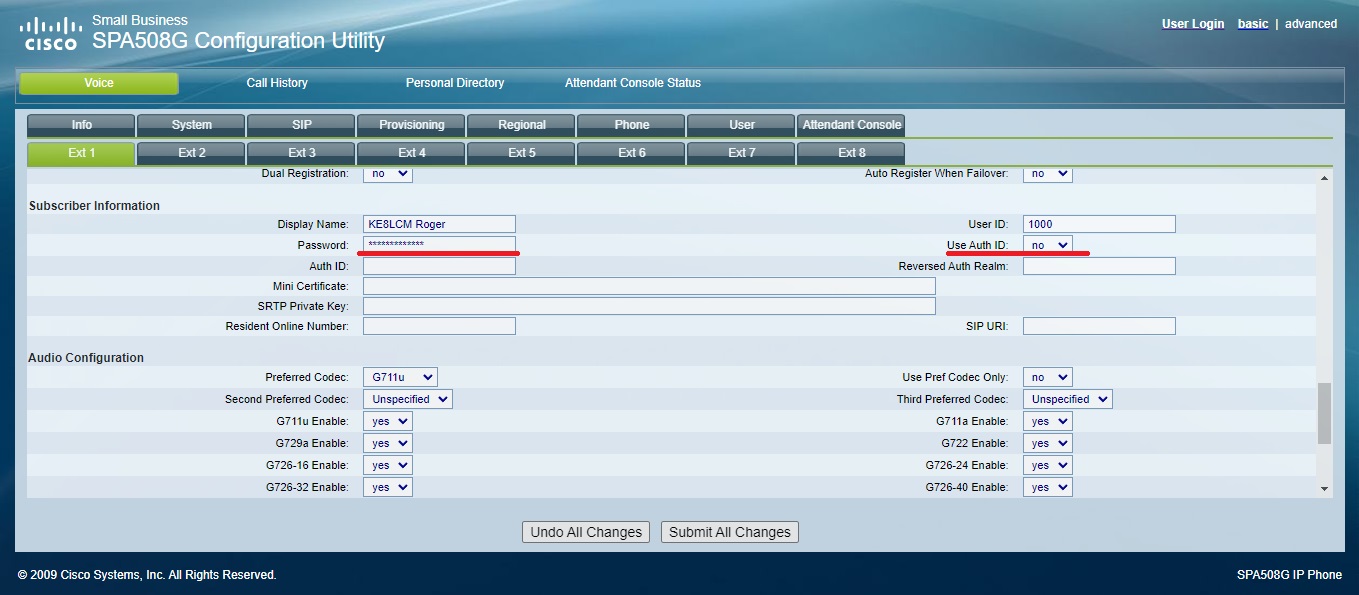
Finally Go to the attendant console tab and make sure your server type is set to asterisk. This will fix a few issues with your phone interacting with the PBX and its features.

After completing these steps click Submit All Changes and your phone will restart. Once everything comes back up the light for your extension should go green and its ready for use.


